|
•
|
Two-Factor Authentication
Mobile Number Not Valid
Please update personal information with valid mobile number to enroll in Two-Factor Authentication.
Email Address Not Valid
Please update personal information with valid email address to enroll in Two-Factor Authentication.
Are you sure you wish to proceed?
Send code by
Mobile Number
Your information is invalid. Please try again.
Email Address
Your information is invalid. Please try again.
Enter a valid verification code below to save your changes.
| Verification Code |
|
Direct Deposit Information
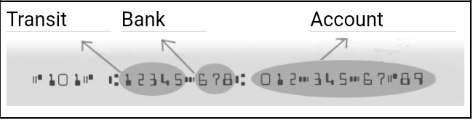
Close
Select Security Question 1
Select Security Question 2
Select Security Question 3
Language
Please choose your language:
To enable or disable Two-Factor Authentication (TFA)
1. Ensure you have a valid email or mobile number entered in your ‘Personal Information'
2. A verification code is required to be entered and verified for any changes to be saved
3. To get a verification code tap ‘Get new code' and check your text (SMS) or email. For email check your junk folder if not received.
4. A pop-up message ‘Update successful’ confirms changes to TFA has been completed.
2. A verification code is required to be entered and verified for any changes to be saved
3. To get a verification code tap ‘Get new code' and check your text (SMS) or email. For email check your junk folder if not received.
4. A pop-up message ‘Update successful’ confirms changes to TFA has been completed.
Close
Change Password
Please enter your old password then a new password to reset your password
Please enter a new password to reset your password. Note: an old password is not necessary therefore is greyed out
Close













